# Grid 宫格布局 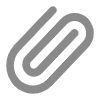
宫格组件一般用于同时展示多个同类项目的场景,可以给宫格的项目设置徽标组件(badge),或者图标等,也可以扩展为左右滑动的轮播形式。
# 平台差异说明
| App(vue) | App(nvue) | H5 | 小程序 |
|---|---|---|---|
| √ | √ | √ | √ |
# 基本使用
- 该组件外层为
up-grid组件包裹,通过col设置内部宫格的列数 - 内部通过
up-grid-item组件的slot设置宫格的内容 - 如果不需要宫格的边框,可以设置
border为false
<template>
<view>
<up-grid
:border="false"
@click="click"
>
<up-grid-item
v-for="(baseListItem,baseListIndex) in baseList"
:key="baseListIndex"
>
<up-icon
:customStyle="{paddingTop:20+'rpx'}"
:name="baseListItem.name"
:size="22"
></up-icon>
<text class="grid-text">{{baseListItem.title}}</text>
</up-grid-item>
</up-grid>
<up-toast ref="uToastRef" />
</view>
</template>
<script setup>
import { ref } from 'vue';
// 创建响应式数据
const baseList = ref([
{
name: 'photo',
title: '图片'
},
{
name: 'lock',
title: '锁头'
},
{
name: 'star',
title: '星星'
},
]);
// 创建对子组件的引用
const uToastRef = ref(null);
// 定义方法
const click = (name) => {
if (uToastRef.value) {
uToastRef.value.success(`点击了第${name}个`);
}
};
</script>
<style lang="scss">
.grid-text {
font-size: 14px;
color: #909399;
padding: 10rpx 0 20rpx 0rpx;
/* #ifndef APP-PLUS */
box-sizing: border-box;
/* #endif */
}
</style>
# 绑定点击事件&自定义列数
<template>
<view>
<up-grid
:border="false"
col="4"
>
<up-grid-item
v-for="(listItem,listIndex) in list"
:key="listIndex"
>
<up-icon
:customStyle="{paddingTop:20+'rpx'}"
:name="listItem.name"
:size="22"
></up-icon>
<text class="grid-text">{{listItem.title}}</text>
</up-grid-item>
</up-grid>
<up-toast ref="uToastRef" />
</view>
</template>
<script setup>
import { ref, reactive } from 'vue';
// 创建响应式数据
const list = reactive([
{
name: 'photo',
title: '图片'
},
{
name: 'lock',
title: '锁头'
},
{
name: 'star',
title: '星星'
},
{
name: 'hourglass',
title: '沙漏'
},
{
name: 'home',
title: '首页'
},
{
name: 'volume', // 注意:这里修改了 name 从 'star' 改为 'volume',以避免列表中两个元素具有相同的 name
title: '音量'
},
]);
// 创建对子组件的引用
const uToastRef = ref(null);
// 定义方法
const click = (name) => {
if (uToastRef.value) {
uToastRef.value.success(`点击了第${name + 1}个`); // 注意:这里加1是因为通常我们是从第1个开始计数的
}
};
</script>
<style lang="scss">
.grid-text {
font-size: 14px;
color: #909399;
padding: 10rpx 0 20rpx 0rpx;
/* #ifndef APP-PLUS */
box-sizing: border-box;
/* #endif */
}
</style>
# 实现宫格的左右滑动
结合uni的swiper组件可以实现宫格的左右滑动,因为swiper特性的关系,请指定swiper的高度 ,否则swiper的高度不会被内容撑开,可以自定义swiper的指示器,达到更高的灵活度
<template>
<view>
<swiper
:indicator-dots="true"
class="swiper"
>
<swiper-item>
<up-grid :border="true">
<up-grid-item
:customStyle="{width:220+'rpx',height:220+'rpx'}"
v-for="(item, index) in swiperList"
:index="index"
:key="index"
>
<up-icon
:customStyle="{paddingTop:20+'rpx'}"
:name="item"
:size="22"
></up-icon>
<text class="grid-text">{{ '宫格' + (index + 1) }}</text>
</up-grid-item>
</up-grid>
</swiper-item>
<swiper-item>
<up-grid :border="true">
<up-grid-item
:customStyle="{width:220+'rpx',height:220+'rpx'}"
v-for="(item, index) in swiperList"
:index="index + 9"
:key="index"
>
<up-icon
:customStyle="{paddingTop:20+'rpx'}"
:name="item"
:size="22"
></up-icon>
<text class="grid-text">{{ '宫格' + (index + 1) }}</text>
</up-grid-item>
</up-grid>
</swiper-item>
<swiper-item>
<up-grid :border="true">
<up-grid-item
:customStyle="{width:220+'rpx',height:220+'rpx'}"
v-for="(item, index) in swiperList"
:index="index + 18"
:key="index"
>
<up-icon
:customStyle="{paddingTop:20+'rpx'}"
:name="item"
:size="22"
></up-icon>
<text class="grid-text">{{ "宫格" + (index + 1) }}</text>
</up-grid-item>
</up-grid>
</swiper-item>
</swiper>
</view>
</template>
<script setup>
import { ref } from 'vue';
// 创建响应式数据
const swiperList = ref(['integral', 'kefu-ermai', 'coupon', 'gift', 'scan', 'pause-circle', 'wifi', 'email', 'list']);
</script>
<style lang="scss">
.swiper {
height: 720rpx;
}
.grid-text {
font-size: 14px;
color: #909399;
padding: 10rpx 0 20rpx 0rpx;
/* #ifndef APP-PLUS */
box-sizing: border-box;
/* #endif */
}
</style>
# 右侧演示页面源代码地址
# API
# Grid Props
| 参数 | 说明 | 类型 | 默认值 | 可选值 |
|---|---|---|---|---|
| col | 宫格的列数 | String | Number | 3 | - |
| border | 是否显示宫格的边框 | Boolean | false | true |
| align | 宫格的对齐方式,用于控制只有一两个宫格时的对齐场景 | String | left | center / right |
| gap | 宫格间隔(暂不支持nvue) | String | 0px | - |
# Grid-item Props
| 参数 | 说明 | 类型 | 默认值 | 可选值 |
|---|---|---|---|---|
| name | 宫格的name | String | Number | - | - |
| bgColor | 宫格的背景颜色 | String | transparent(背景透明) | - |
# Grid Event
注意:请在<up-grid></up-grid>上监听此事件
| 事件名 | 说明 | 回调参数 |
|---|---|---|
| click | 点击宫格触发 | name |
# Grid-item Event
注意:请在<up-grid-item></up-grid-item>上监听此事件
| 事件名 | 说明 | 回调参数 |
|---|---|---|
| click | 点击宫格触发 | name |
