# Markdown 文本解析 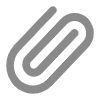 3.4.100
3.4.100
该组件基于 marked(库大小40KB) 实现,支持将 Markdown 文本解析为富文本内容。
# 平台差异说明
| App(vue) | App(nvue) | H5 | 小程序 |
|---|---|---|---|
| √ | x | √ | √ |
# 基础用法
通过 content 属性传入 Markdown 文本内容。
<template>
<view class="u-page">
<view class="u-page__item">
<up-markdown :content="basicContent"></up-markdown>
</view>
</view>
</template>
<script setup>
import { ref } from 'vue';
const basicContent = ref(`# 标题1
这是段落文本,包含**粗体**和*斜体*文本。
## 标题2
这是一个链接:[uview-plus](https://ijry.github.io/uview-plus)
### 列表示例
- 列表项1
- 列表项2
- 列表项3
> 这是一个引用块
---
段落中的行内代码: \`console.log('Hello World')\``);
</script>
# 显示代码块行号
通过 show-line-number 属性控制是否显示代码块行号。
<template>
<view class="u-page">
<view class="u-page__item">
<up-markdown :content="codeContent" :show-line-number="true"></up-markdown>
</view>
</view>
</template>
<script setup>
import { ref } from 'vue';
const codeContent = ref(`# 代码示例
以下是一个JavaScript函数:
\`\`\`javascript
function hello(name) {
console.log('Hello, ' + name + '!');
}
hello('World');
\`\`\`
以下是一个Python示例:
\`\`\`python
def hello(name):
print(f"Hello, {name}!")
hello("World")
\`\`\``);
</script>
# 深色主题
通过 [theme](file:///Users/jry/Documents/www/Ai/dify/web/tailwind.config.js#L9-L115) 属性设置主题样式,可选值为 light(默认)和 [dark](file:///Users/jry/Documents/www/Ai/dify/web/types/app.ts#L12-L12)。
<template>
<view class="u-page">
<view class="u-page__item">
<up-markdown :content="basicContent" theme="dark"></up-markdown>
</view>
</view>
</template>
<script setup>
import { ref } from 'vue';
const basicContent = ref(`# 标题1
这是段落文本,包含**粗体**和*斜体*文本。
## 标题2
这是一个链接:[uview-plus](https://ijry.github.io/uview-plus)
### 列表示例
- 列表项1
- 列表项2
- 列表项3
> 这是一个引用块
---
段落中的行内代码: \`console.log('Hello World')\``);
</script>
# AI流式内容显示
模拟AI逐步输出文字的效果。
<template>
<view class="u-page">
<view class="u-page__item">
<up-markdown :content="streamingContent" :show-line-number="true"></up-markdown>
<view style="flex-direction: row; margin-top: 10px;">
<up-button
type="primary"
size="mini"
:text="isStreaming ? '停止' : '开始'"
@click="toggleStreaming"
style="margin-right: 10px;"
></up-button>
<up-button
type="default"
size="mini"
text="重置"
@click="resetStreaming"
></up-button>
</view>
</view>
</view>
</template>
<script setup>
import { ref, onBeforeUnmount } from 'vue';
const fullAIContent = ref(`# AI助手回答
你好!我是AI助手,正在为你逐步生成回答内容...
## 问题分析
让我来分析你提出的问题:
1. 需要实现流式内容显示
2. 模拟AI逐步输出文字的效果
3. 使用定时器控制内容显示速度
## 解决方案
我们可以使用以下方法实现:
### 第一步:创建数据模型
\`\`\`javascript
data() {
return {
streamingContent: '',
isStreaming: false,
streamTimer: null
}
}
\`\`\`
### 第二步:实现流式显示逻辑
\`\`\`javascript
methods: {
startStreaming() {
// 实现流式显示逻辑
}
}
\`\`\`
## 总结
以上就是实现流式内容显示的基本方法。通过定时器控制内容逐字显示,可以营造出AI正在思考和逐步输出的效果。
这种交互方式在现代Web应用中非常常见,特别是在AI助手类产品中。
---
*内容生成完毕*`);
const streamingContent = ref('');
const isStreaming = ref(false);
const streamTimer = ref(null);
const streamIndex = ref(0);
// 开始/停止流式显示
const toggleStreaming = () => {
if (isStreaming.value) {
stopStreaming();
} else {
startStreaming();
}
};
// 开始流式显示
const startStreaming = () => {
if (isStreaming.value) return;
// 如果是重新开始,重置索引
if (streamIndex.value >= fullAIContent.value.length) {
streamIndex.value = 0;
streamingContent.value = '';
}
isStreaming.value = true;
streamTimer.value = setInterval(() => {
if (streamIndex.value < fullAIContent.value.length) {
streamingContent.value += fullAIContent.value[streamIndex.value];
streamIndex.value++;
} else {
stopStreaming();
}
}, 50); // 50ms间隔,模拟AI逐步输出
};
// 停止流式显示
const stopStreaming = () => {
if (streamTimer.value) {
clearInterval(streamTimer.value);
streamTimer.value = null;
}
isStreaming.value = false;
};
// 重置流式显示
const resetStreaming = () => {
stopStreaming();
streamingContent.value = '';
streamIndex.value = 0;
};
// 组件销毁前清理定时器
onBeforeUnmount(() => {
stopStreaming();
});
</script>
# Props
| 参数名 | 说明 | 类型 | 默认值 | 可选值 |
|---|---|---|---|---|
| content | markdown内容 | String | - | - |
| previewImg | 是否启用图片预览 | Boolean | true | true / false |
| showLineNumber | 是否显示代码块行号 | Boolean | false | true / false |
| theme | 主题样式 | String | light | light / dark |
# Event
| 事件名 | 说明 | 回调参数 |
|---|---|---|
| - | - | - |
